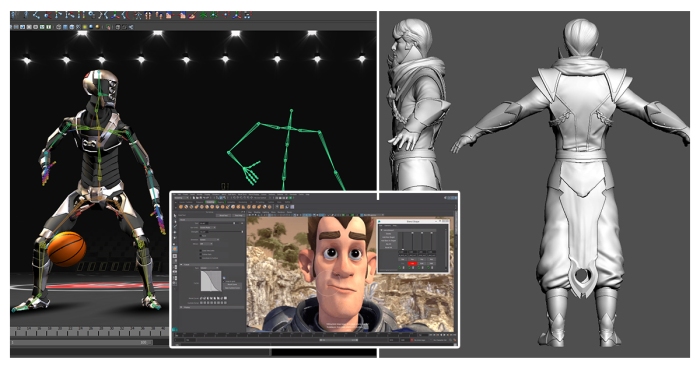Use of lattice tool
Maya’s lattice tool is amazingly powerful, and is often overlooked by novices to the software. Lattices let you make efficient wholesale changes to the overall shape of a high resolution mesh without having to push and pull hundreds of edges and vertices. Although lattices are a powerful modeling solution, beginners often miss them completely, because the tool is actually located with the animation tools instead of on the polygon shelf.
Soft selection
Like lattices, the soft select function lets you modify the shape of your mesh more efficiently by giving every vertex, edge, or face selection a controllable falloff radius. This means that when soft is selection turned on, you can select a single vertex, and when you translate it in space the surrounding vertices will also be affected. This particular step proves to be an extremely helpful tip that will make using Autodesk Maya more feasible to you.
Duplicate Special
When you are using Maya, make it a point to utilize Duplicate special every now and then in order to save some time. In the field of graphics designing and 3D animation this particular tool reduces a lot of effort you put on the content that is to be designed. You can create multiple duplicates of shapes and columns in order to get your final result. The animation courses make it a point to teach these points with ample amount of prominence and importance.
Relax Brush
The relax brush attempts to normalize the surface of an object by averaging the spacing between vertices, but doesn’t destroy the silhouette of your model. If your organic models have a lumpy, uneven appearance, try giving it a once over with the relax brush. You can sharpen the edges and give a professional finishing touch to your work with efficient detailing and proper texturing. You can opt for 3D animation courses in Kolkata to get these skills mastered.
Selection Sets
If you’re working on a model where you find yourself selecting the same groups of faces, edges, or vertices over and over, or if you’ve just built a time-consuming selection set and suspect you might need it later on, save it just in caseit’s incredibly easy. To do so, select the faces, edges, or verts, which you need, and simply go to Create -> Quick Select Sets. Give it a name and click OK (or “add to shelf” if you want to access it from a shelf icon).